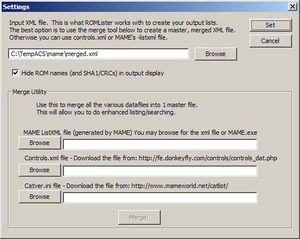Difference between revisions of "RL tutorial merge"
(ROMLister tutorial - creating a merged file) |
m |
||
| (6 intermediate revisions by the same user not shown) | |||
| Line 1: | Line 1: | ||
| − | Because no one single | + | Because no one single source out there adequately describes all the information about all the possible games that MAME will play, we need to combine all a game's details from 3 separate files into 1 master file so ROMLister can get the best results for your searches. |
| + | |||
| + | When you first launch ROMLister or whenever you press the "Settings and Tools" button from within the main screen, this is the dialog you will see. | ||
[[Image:Rl_settings_blank.JPG|thumb|ROMLister Settings windows]] | [[Image:Rl_settings_blank.JPG|thumb|ROMLister Settings windows]] | ||
| + | |||
| + | |||
The lower half of this window is the merge tool. The following steps will create a merged file: | The lower half of this window is the merge tool. The following steps will create a merged file: | ||
| − | 1) Click on the MAME ListXML browse button. MAME.exe has a feature which generates a big text file which has descriptions of all the ROMs it supports. (We'll call the text file that MAME creates "listXML.xml" from here onward) | + | '''1)''' Click on the MAME ListXML browse button. MAME.exe has a feature which generates a big text file which has descriptions of all the ROMs it supports. (We'll call the text file that MAME creates "listXML.xml" from here onward) |
When you hit the browse button, it will ask you to select MAME.exe, and then ROMLister will have MAME create the listXML.xml file. This process takes upwards of a minute, and when MAME is finished, the path and filename will show up in the dialog. | When you hit the browse button, it will ask you to select MAME.exe, and then ROMLister will have MAME create the listXML.xml file. This process takes upwards of a minute, and when MAME is finished, the path and filename will show up in the dialog. | ||
| Line 12: | Line 16: | ||
| − | 2) If you have not already done so, download controls.xml from [http://fe.donkeyfly.com/controls/controls_dat.php controls.dat website] Be sure to get the XML version, not the .dat version. | + | '''2)''' If you have not already done so, download controls.xml from [http://fe.donkeyfly.com/controls/controls_dat.php controls.dat website] Be sure to get the XML version, not the .dat version. If the site is down, [http://www.waste.org/~winkles/ROMLister/controls.zip here ] is a copy of version 111.2: |
| + | |||
Point the Controls.xml file browser to this file. | Point the Controls.xml file browser to this file. | ||
| + | ''Controls.dat is out of date too. If anyone knows of a more up to date source, please edit this section. | ||
| + | '' | ||
| + | |||
| + | '''3)''' If you have not already done so, download catver.ini. The official source for catver is: | ||
| + | [http://www.mameworld.net/catlist http://www.mameworld.net/catlist], however the file has not been updated in a couple years now. I strongly suggest using this one instead: | ||
| + | [http://www.progettoemma.net/public/ccount/click.php?id=6 http://www.progettoemma.net] | ||
| − | + | Point the file browser to this catver.ini file. | |
| − | Point the | ||
| − | 4) Click the Merge! button. ROMLister will pop up another dialog asking you what to call this new, merged file it's about to create. Let's call it merged.xml. | + | '''4)''' Click the Merge! button. ROMLister will pop up another dialog asking you what to call this new, merged file it's about to create. Let's call it merged.xml. |
When ROMLister is finished merging, the path+filename of the final, merged file appears in the topmost Input XML file window. This is the input file that ROMLister will use from now on, and this file contains the best of all the information from the 3 files, and will greatly improve the amount of searchable items you can filter ROMs on. | When ROMLister is finished merging, the path+filename of the final, merged file appears in the topmost Input XML file window. This is the input file that ROMLister will use from now on, and this file contains the best of all the information from the 3 files, and will greatly improve the amount of searchable items you can filter ROMs on. | ||
| − | 5) Click the Set button and you'll go to the main ROMLister screen. | + | '''5)''' Click the Set button and you'll go to the main ROMLister screen. |
| + | |||
| + | As of build 13, ROMLister creates a log file in the current directory (mergelog.txt) that contains information about all the games that MAME plays, but controls.xml doesn't have information on. It will contain entries such as "Unable to find gorkans (clone of mrtnt) in controls.xml" | ||
| + | There are a LOT of these, and that means that the data gathered by ROMLister will not be as accurate as the games where controls.xml data is available. | ||
| + | It's not the end of the world though-ROMLister will still be able to pull up as much information as possible about these games, it just might not be as accurate as we'd like (for example, MAME might say the game uses an 8-way joystick, where in reality, the game only uses a 4-way) | ||
---- | ---- | ||
Creating a merged file is a one time process. ROMLister will remember the merged file next time you launch the application and take you straight to the main screen. | Creating a merged file is a one time process. ROMLister will remember the merged file next time you launch the application and take you straight to the main screen. | ||
| + | |||
| + | |||
| + | [[RL_tutorials | Return to ROMLister tutorials]] | ||
Latest revision as of 12:33, 3 August 2008
Because no one single source out there adequately describes all the information about all the possible games that MAME will play, we need to combine all a game's details from 3 separate files into 1 master file so ROMLister can get the best results for your searches.
When you first launch ROMLister or whenever you press the "Settings and Tools" button from within the main screen, this is the dialog you will see.
The lower half of this window is the merge tool. The following steps will create a merged file:
1) Click on the MAME ListXML browse button. MAME.exe has a feature which generates a big text file which has descriptions of all the ROMs it supports. (We'll call the text file that MAME creates "listXML.xml" from here onward)
When you hit the browse button, it will ask you to select MAME.exe, and then ROMLister will have MAME create the listXML.xml file. This process takes upwards of a minute, and when MAME is finished, the path and filename will show up in the dialog.
If you have already created the listXML.xml file from other applications (some front ends use it) you can change the file type in the open browser to xml files and just point ROMLister to the listXML file instead of having MAME generate it for you.
2) If you have not already done so, download controls.xml from controls.dat website Be sure to get the XML version, not the .dat version. If the site is down, here is a copy of version 111.2:
Point the Controls.xml file browser to this file. Controls.dat is out of date too. If anyone knows of a more up to date source, please edit this section.
3) If you have not already done so, download catver.ini. The official source for catver is: http://www.mameworld.net/catlist, however the file has not been updated in a couple years now. I strongly suggest using this one instead: http://www.progettoemma.net
Point the file browser to this catver.ini file.
4) Click the Merge! button. ROMLister will pop up another dialog asking you what to call this new, merged file it's about to create. Let's call it merged.xml.
When ROMLister is finished merging, the path+filename of the final, merged file appears in the topmost Input XML file window. This is the input file that ROMLister will use from now on, and this file contains the best of all the information from the 3 files, and will greatly improve the amount of searchable items you can filter ROMs on.
5) Click the Set button and you'll go to the main ROMLister screen.
As of build 13, ROMLister creates a log file in the current directory (mergelog.txt) that contains information about all the games that MAME plays, but controls.xml doesn't have information on. It will contain entries such as "Unable to find gorkans (clone of mrtnt) in controls.xml" There are a LOT of these, and that means that the data gathered by ROMLister will not be as accurate as the games where controls.xml data is available. It's not the end of the world though-ROMLister will still be able to pull up as much information as possible about these games, it just might not be as accurate as we'd like (for example, MAME might say the game uses an 8-way joystick, where in reality, the game only uses a 4-way)
Creating a merged file is a one time process. ROMLister will remember the merged file next time you launch the application and take you straight to the main screen.