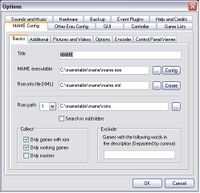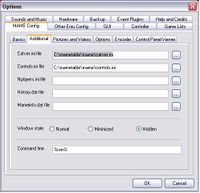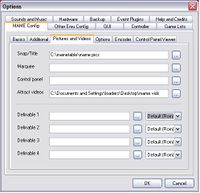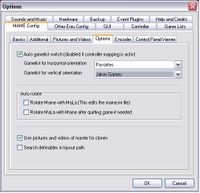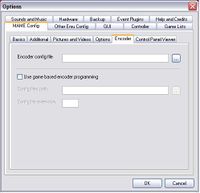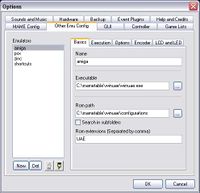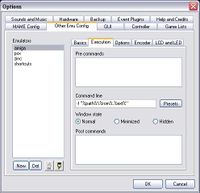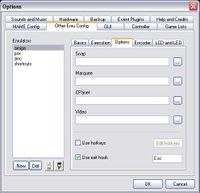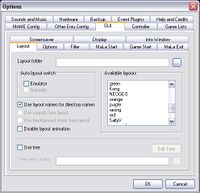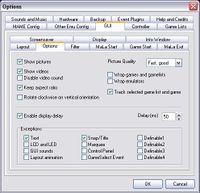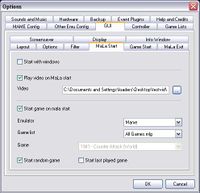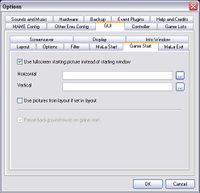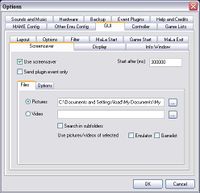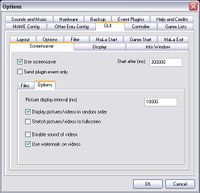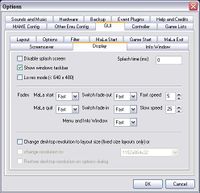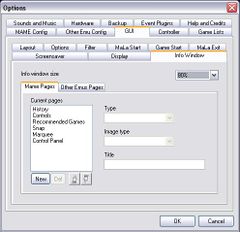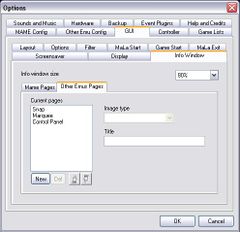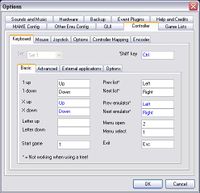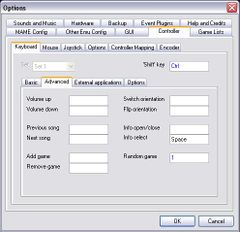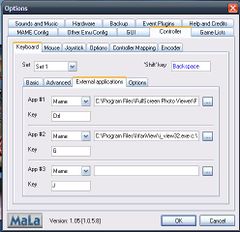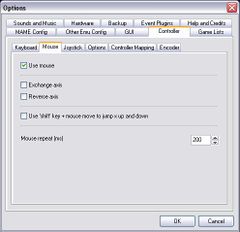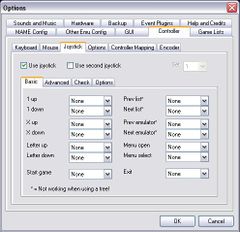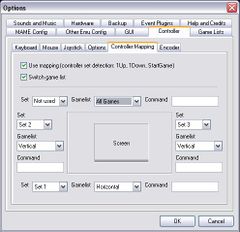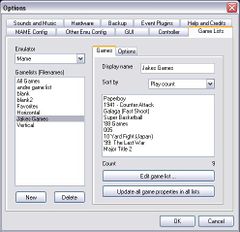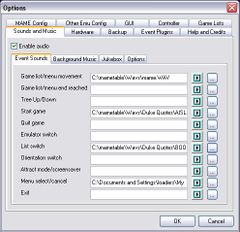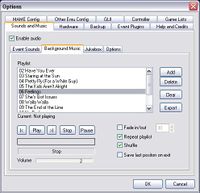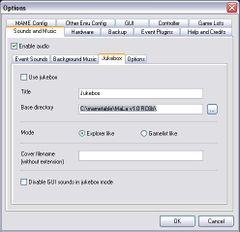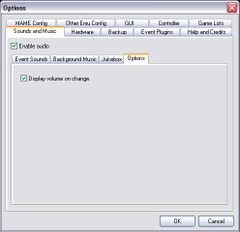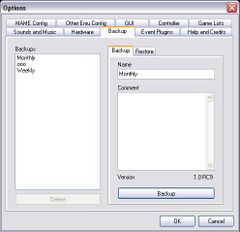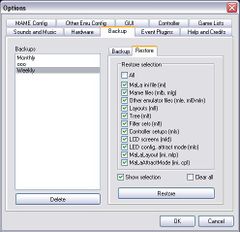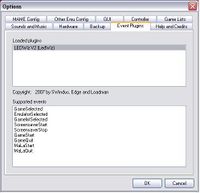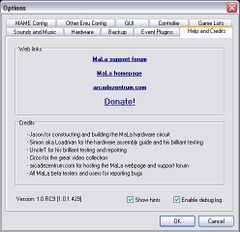|
|
| Line 314: |
Line 314: |
| | ===Display=== | | ===Display=== |
| | | | |
| − | [[Image:Mala_OptionsGD.JPG|240px|left]]
| + | {{Mala_Config|File=Mala_OptionsGD |
| | + | |Text= |
| | * '''TBA:''' Bla Bla Bla | | * '''TBA:''' Bla Bla Bla |
| | <br style="clear:both;"/> | | <br style="clear:both;"/> |
| − | | + | }} |
| | | | |
| | ===Info Window=== | | ===Info Window=== |
Revision as of 06:26, 21 April 2007
Config Options (Complete list Tab by Tab)
MAME Config
Basics
|
|
- Title: Title of the emulator.
- Mame executable: Path to the executable Mame file (use command line mame)mame.exe. With the button Config can be graphically edited mame.ini the file.
- Rom info. file (XML): Path to the XML file of Mame. MaLa will creat this for you if it is missing (on version of Windows Command line Mame Versions 84 or higher)
- Roms path 1-3: Here can you indicate the paths Mala should search for the roms. Up to 3 paths can been used.
- Collect Only games with roms: If this option is checked, MaLa collects only Games, which were found as Roms in one of the Roms paths.
- Collect Only working games: If this option is marked, MaLa collects only Games, which possess the 'good'status.
- Only Masters: If this option is marked, MaLa only collects master Games and remove clones.
- Exclude: Here you register exceptions for the production of your gamelist. For example: "no Japanese" or, simply `Japan'. You can make several enntries seperated with a comma: `Japan, boat-put'. It is not case sensitive
|
Additional
|
|
- Catver.ini file: Path to catver.ini the file. This file contains category information of the individual Games and is optional. It is useful for filtering game lists with MaLa and MalaGamelist.exe Download: http://www.mameworld.net/catlist/
- Controls.ini file: Path to controls.ini the file. This file contains information about the control and the functions of the Buttons of the individual Games and is optional. It is useful for filtering game lists with MaLa and MalaGamelist.exe It also is called apon for MaLa Hardware and Led-Wiz for lighting up correct buttons Download http://fe.donkeyfly.com/controls/controls.php
- Nplayers.ini file: Path to nplayers.ini the file. This file contains extended information to the number of players of the Games and is optional.
- Mame window state: Normal show the DOS window by Mame when starting the game. Minimized and Hidden let the DOS window not appear. For the error tracing for problems with Mame, you should select Normal. When Mame is running the way you want then you can select HIDE later on.
- Command Line Here you can add things to what MaLa passes to mame when it launches a game. EG %ROM% means that when you select a game MaLa will launch a game 'mame pacman or mame invaders' %ROM% being subsitued for the rom name
|
Pictures and Videos
|
|
- Snap/Title: Path to a listing with image files (bmp, jpg, png).
- Marquee of pictures: Path to a listing with image files (bmp, jpg, png).
- Control panel of pictures: Path to a listing with image files (bmp, jpg, png).
- Attract video: Path to a listing with video files (avi, wmv).
- Definable 1-4: Path to a listing with image files (bmp, jpg, png). These can be used for extra pics you have on your layout that you want to change depending on what game is selected. EG Cabnet, Flyer etc
|
Options
|
|
- Auto gamelist Switch: This will switch the gamelist depending on what orientation MaLa is currently in
- Game List for Horzizontal Orientation
- Game List for Vertical Orientation
- Auto Rotate
- Rotate Mame with MaLa (this edits mame.ini)
- Rotate MaLa with Mame after quitting game if neeeded
- Use Pictures and Videos of masters for Clones
- Search Definatbles in Layout path ????
|
Encoder
|
|
- Note: None of the controls will be active, until you enable that in the Optrions-controler-Encoder
- Encoder Config File
- Use Game Based Encoder Programming
|
Control Panel Viewer
|
|
- Use this for a conrol Panel Viewer Like Johnny or CPLViwer
- Executable
- Command Line
- Start Viwer on game start
- Replace infor Window with Viewer
|
Other Emu
Basics
|
|
On this tab you can set-up all emulators with exception of MAME. Click on New One buttons. If the emulator is to get its own layout, the layout name needs to have to same name for it to be loaded on EMU switch.
- Name: Name of the emulator and/or the layout.
- Executable: Executable file of the emulator.
- Rom Path: Path to Rom files of the emulator.
- Rom Extension: Extension Rome files of the emulator.
The following parameters determine when the emulator is called:
- Send Rom extension: The Extension is also handed over to the emulator.
- Send full Rome path: The absolute path Romes file is handed over to the emulator.
- Ratio Rom path: The path Rome file is set in quotation marks.
Examples:
Executable: c:\emu.exe
Extension: zip
Roms path: c:\roms
Send roms extension: off
Send full roms path: off
Ratio? Rome path: out
= c:\emu.exe roms
Send Rome extension: on
Send full Rome path: off
Ratio? Roms path: off
= c:\emu.exe rom.zip
Send Roms extension: on
Send full Rome path: on
Ratio Rome path: on
= c:\emu.exe "c:\roms\rom.zip"
- Specially parameters: Further call parameters for the emulator. E.g. a parameter for the Fullscreen mode etc.
- Snap/pictures: Path to a listing with image files (bmp, jpg, png).
- Marquee of pictures: Path to a listing with image files (bmp, jpg, png).
- CPanel of pictures: Path to a listing with image files (bmp, jpg, png).
- Use hotkeys: The use from Hotkeys to the controlling of the emulator activate.
- Edit hotkeys: The Hotkeys for the controlling of the emulator furnish.
- Use hook for exit: Keyboard Hook around the emulator with a certain key to terminate e.g. ESC. System must be used only on Windows 98, since Hotkeys do not function correctly then. One can read a more exact explanation here. Simply into the text field click and then any key press, in order to define one 'exit' key for the Hook.
|
Executions
Options
Encoder
LCD & LCD
GUI
Layout
|
|
- TBA: The layout can be selected here, if no automatic layout change is activated. Layout is same as a skins.
Auto layout SWITCH
- Emulator: If this option is marked, MaLa looks for a layout with the name of the emulator with an emulator change and loads this.
- Gamelist: If this option is marked, MaLa looks for a layout with the name of the Gamelist with a Gamelistwechsel and loads this.
References to the naming of the layouts for the layout SWITCH function:
- The layout for MAME must be called mame.mll.
- The layout for not MAME emulators must be called like the name of the emulator. (Emu: C64 → layout: c64.mll)
- The layout for the Jukebox must be called jukebox.mll.
Additionally still another change of the layout is with the change of the Gamelist takes place applies the following:
To the Main Gamelist applies standing above. (mame.mll, emulatorname.mll)
To all other Gamelist applies: emulatorname_gamelistname.mll
An example of MAME:
Layout for the Main Gamelist: mame.mll
Layout for the MAME Gamelist Fighter: mame_fighter.mll
Layout for the MAME Gamelist Shooter: mame_shooter.mll
An example of the not MAME emulator C64:
Layout for the Main Gameliste: c64.mll
Layout for the C64 Gamelist Fighter: c64_fighter.mll
Layout for the C64 Gamelist Shooter: c64_shooter.mll
Note:
- If MaLa could not find the layout for the gamelist, the emulator layout is used..
- If MaLa could not find the layout for the emulator, standard.mll is been used.
Other options:
- Use Layout/Directory names: Additionally one can arrange MaLa in listings, which correspond to the layout name, to search. Dh MaLa looks for the layout of pictures and sounds in an appropriate layout listing in the MaLa draw-eats or in the indicated listing.
- Use Sounds: Disable sound FX, used by the layout.
- Background Music: Disable Background Music, used by the layout.
- Animation: Disable the animation in the layout.
Use Tree: bla bla bla
|
Options
|
|
- Start on windows start:MaLa starts with Windows, if this option is marked (autostart).
- Hide mouse: The pointer of mouse is hidden and indicated with a mouse activity.
- Small menu: A particularly small MaLa menu for Arcade monitor dissolutions. 200 x of 200 pixels
- Orientation:
- Vertically - MaLa is turned represented by 90 degrees. Can be served also with a CONTROLLER.
- Flip -MaLa is turned represented by 180 degrees. Can be served also with a CONTROLLER. In combination with the attitude vertical one can MaLa also 270 degrees.
- 'Pictures and video Show of pictures
The announcement of all pictures (Snaps, Marquee, etc.) switches global on or out.
- Quality': Indicator speed and - quality of the pictures.
- Show video': The announcement of the videos switches global on or out.
- Keep aspect ratio: Aspect ratios of all pictures and videos are maintained. Partially importantly for Arcade of monitors, which draw the picture dissolution into the width.
Nearly scrolling
Enable
Nearly scrolling accelerates the Scrollen of the Gamelisten by the fact that the pictures, videos, texts and the MaLa hardware (LCD, LED) with the Scrollen are not immediately updated, but only after a short delay after Scrollstop.
- Display delay: The delay specifies, with which pictures, videos, texts and the MaLa hardware after a Scrollstop are updated.
- Exceptions: **Text: Texts are not retarded spent, but always updated with the Scrollen.
- MaLa hardware
- LCD and LEDs are not retarded spent, but always updated with the Scrollen.
- SoundSounds are not retarded spent.
- Gamelists
- Sorting Assortment of the Gamelisten. Menu can be changed also with the CONTROLLER or Joystick in the MaLa.
Rotate: If active, the Gamelisten catches again in front on if one at the end arrived and turned around. That applies to the plays and the lists themselves, if one has several.
|
Filter
|
|
Definition of the 4 at the same time available filters.
- Save as filter set: The present filters store definition as filter set.
- Filter set: List of the filters sets. Filters sets can be selected and activated in the MaLa menu.
- DELETE filter set: The selected filter deletes set.
|
MaLa Start
Game Start
MaLa Exit
Screensaver
Files
Options
Display
Info Window
Mame
Other Emu's
Controller
Keyboard
Basic
|
|
- TBA: Definition of the keys for the control of MaLa. Over a function with a key to occupy simply into the appropriate text field click and afterwards the desired key press. There are a standard CONTROLLERs set and a further for the representation for Cocktails, 180 degrees.
SHIFT key
The virtual `SHIFTs' - key doubles the keys standing to the Verfügungung, if only little Buttons etc. is available. First times described a key as above as `SHIFTs' - key define. Then `the SHIFTs' - key as well as another key press, in order to occupy a function. All functions/keys, which `the SHIFTs' - key contain, in blue are represented.
CONTROLLER option
UP/down interval
Jump interval for the X-UP and X-down.
Key repeat in ms
Delay in milliseconds for the keys, in order to adapt the Scrollgeschwindigkeit in the lists and in the MaLa menu.
Use default config for flipped orientation
Default the CONTROLLER Setup is always used, no matter how MaLa is turned.
CONTROLLER Setup
Setup
Selection one before with `save' stored CONTROLLER of profile.
Mame CONTROLLER
Mame needs also a CONTROLLER definition. This can be bound here at a MaLa CONTROLLER profile. That becomes meaningful if one has e.g. several control panel with different key allocations in the employment. So it is to be changed possible the CONTROLLERs attitudes of MaLa and Mame in a slide.
Save
All current attitudes in a CONTROLLER stores profile.
DELETE
The selected MaLa deletes CONTROLLER profile. The Mame profile is not deleted.
|
Advanced
External Applications
Options
Mouse
- Exchange and reverse axis: The purpose of this is some spinners and dial emulate a mouse. So effectively then can be used for scrolling through teh game list.
- Use Shift Key TBA
- Muse Repeat
Joystick
Basic
Advanced
Check
Options
Options
Controller Mapping
Encoder
Game Lists
Games
- TBA: Administration of all Gamelisten of all emulators inclusive Mame.
Emulator
Here its Gamelisten one to work on would like the emulator to select.
Game cunning
All Gamelisten of the selected emulator would list.
New one
Provides a new Gameliste for the selected emulator.
DELETE
The marked Gameliste deletes.
Write protected
Writing protection for a Gameliste activate. No more Games can be deleted or added over the MaLa menu.
Update
Updates the Gameliste (Author, COMMENT, Write protection).
Refresh all mame gamelist VALUEs
If after an update of Mame or a ini file to the Games changed information, one can bring provided Gamelisten by this function all the newest conditions.
Options
Sounds and Music
Event Sounds
- TBA: Sound for reaching the end in the Gamelisten and in the MaLa menu. If one adjusts rotating lists under GUI, this event in the lists does not take place naturally.
- Start game: Sound for starting a Games.
- Cunning/emulator SWITCH: Sound for changing the Gameliste or the emulator.
- Menu SELECT/cancel: Sound for breaking off and selecting in the MaLa menu.
- Exit: Sound for terminating MaLa.
Zip file with a complete sound set for MaLa: eventsounds.zip
Background Sounds
Juke Box
Options
Hardware
Backup
Backup
Restore
Event Plug-Ins
Help and Credits