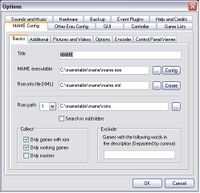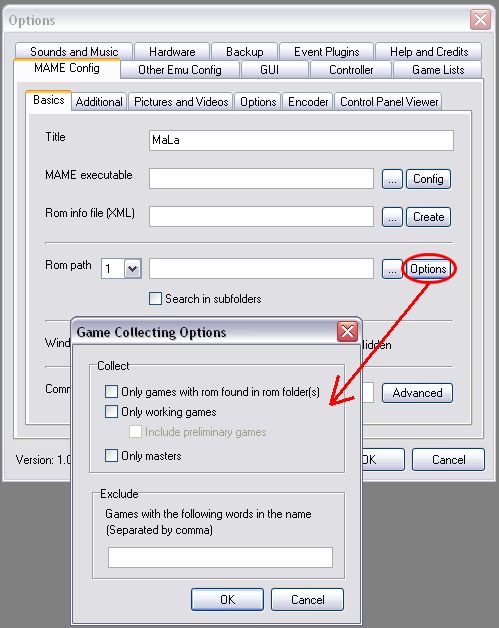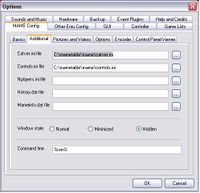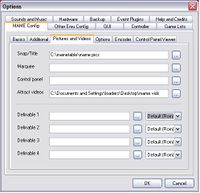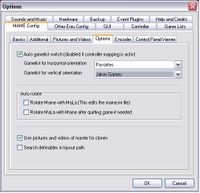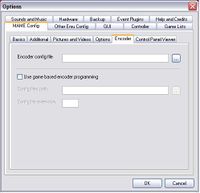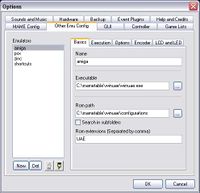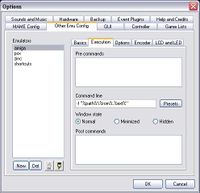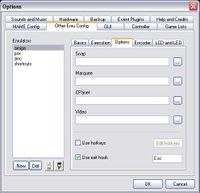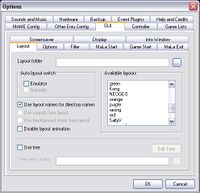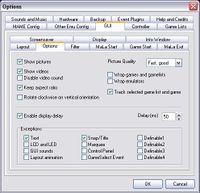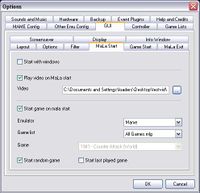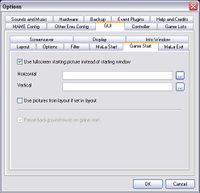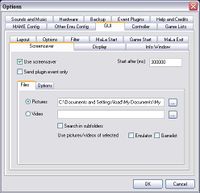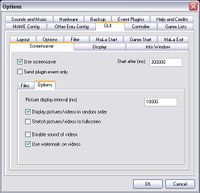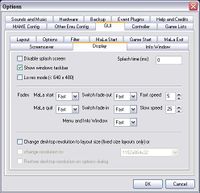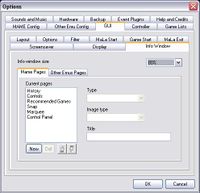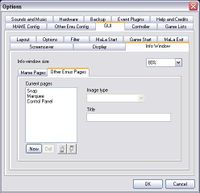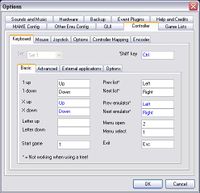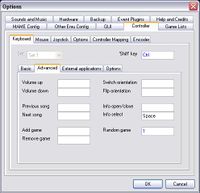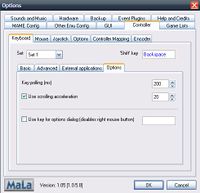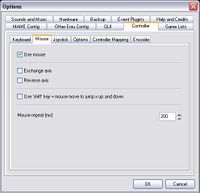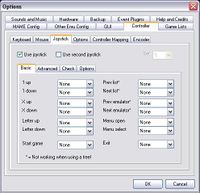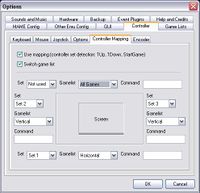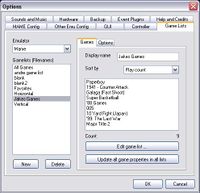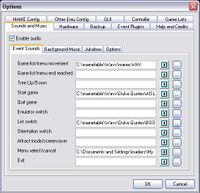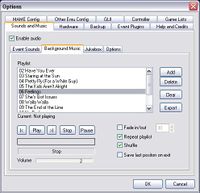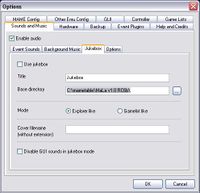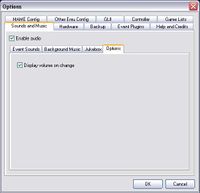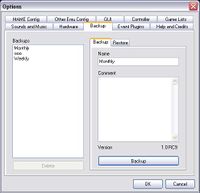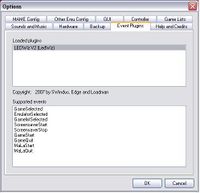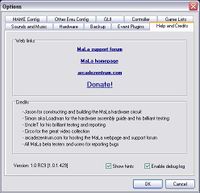Difference between revisions of "Mala Config"
m |
Dungbeetle46 (talk | contribs) (→Options) |
||
| (173 intermediate revisions by 8 users not shown) | |||
| Line 1: | Line 1: | ||
| − | Config Options (Complete list | + | '''Config Options (Complete list Tab by Tab) ''' |
| − | === MAME === | + | '''THIS IS A WORK IN PROGRESS. FEEL FREE TO ADD RELEVANT TEXT TO ANY SECTION BELOW''' |
| + | |||
| + | |||
| + | == MAME Config == | ||
| + | |||
| + | ===Basics=== | ||
| + | |||
| + | {{Mala_Config|File=Mala_OptionsMB | ||
| + | |Text= | ||
| + | * '''Title:''' Title of the emulator. | ||
| + | |||
| + | * '''Mame executable:''' Path to the executable Mame file (use command line mame)''mame.exe''. With the ''Config'' button the mame.ini file can be graphically edited. | ||
| + | |||
| + | * '''Rom info. file (XML)''': Path to the XML file of Mame. MaLa will create this for you if it is missing (on version of Windows command-line Mame Versions 84 or higher) | ||
| + | |||
| + | * '''Roms path 1-3''': Here can you indicate the paths MaLa should search for the roms. Up to 3 paths can be used. | ||
| + | |||
| + | * '''Collect Only games with roms(*)''': If this option is checked, MaLa collects only Games, which were found as Roms in one of the Roms paths. | ||
| + | |||
| + | * '''Collect Only working games(*):''' If this option is marked, MaLa collects only Games, which possess the 'good' status. | ||
| + | |||
| + | * '''Only Masters(*):''' If this option is marked, MaLa only collects master Games and remove clones. | ||
| + | |||
| + | * '''Exclude:''' Here you register exceptions for the production of your gamelist. For example: "no Japanese" or, simply `Japan'. You can make several entries separated by a comma: `Japan, boat-put'. It is not case sensitive | ||
| + | }} | ||
| + | |||
| + | (*)In actual versions of Mala (i.e. 1.04) the ROM-Options are hidden behind a new "Options"-dialogue. | ||
| + | |||
| + | [[Image:ROMs-Options.jpg]] | ||
| + | |||
| + | ===Additional=== | ||
| + | {{Mala_Config|File=Mala_OptionsMA | ||
| + | |Text= | ||
| + | * ''' [http://www.mameworld.net/catlist/ Catver.ini file]:''' Path to the catver.ini file. This file contains category information of the individual games and is optional. It is useful for filtering game lists with MaLa and MalaGamelist.exe | ||
| + | |||
| + | * ''' [http://fe.donkeyfly.com/controls/controls.php Controls.ini file]:''' Path to the controls.ini file. This file contains information about the function of the controls and buttons of the individual games and is optional. It is useful for filtering game lists with MaLa and MalaGamelist.exe It also is called upon for MaLa Hardware and Led-Wiz for lighting up correct buttons. | ||
| + | |||
| + | * '''[http://nplayers.arcadebelgium.be NPlayers.ini file]:''' Path to the nplayers.ini file. This file contains extended information to the number of players of each game and is optional. | ||
| + | |||
| + | * '''[http://www.arcade-history.com/ History.dat file]:''' Path to the history.ini file. | ||
| + | |||
| + | * '''Mameinfo.dat:''' Path to the Mameinfo.ini file. | ||
| + | |||
| + | * ''' Mame window state:''' Normal show the DOS window by Mame when starting the game. ''Minimized'' and ''Hidden'' let the DOS window not appear. For the error tracing for problems with Mame, you should select ''Normal''. When Mame is running the way you want then you can select HIDE later on. | ||
| + | |||
| + | * '''Command Line:''' Here you can add parameters to what MaLa passes to MAME when it launches a game. For example, %ROM% means that when you select a game, MaLa will launch a game; 'mame pacman' or 'mame invaders' %ROM% being substituted for the rom name. | ||
| + | }} | ||
| + | |||
| + | ===Pictures and Videos=== | ||
| + | {{Mala_Config|File=Mala_OptionsMP | ||
| + | |Text= | ||
| + | * '''Snap/Title:''' Path to a listing with image files (bmp, jpg, png). | ||
| + | * '''Marquee of pictures:''' Path to a listing with image files (bmp, jpg, png). | ||
| + | * '''Control panel of pictures:''' Path to a listing with image files (bmp, jpg, png). | ||
| + | * '''Attract video:''' Path to a listing with video files (avi, wmv). | ||
| + | |||
| + | * '''Definable 1-4:''' Path to a listing with image files (bmp, jpg, png). These can be used for extra pics you have on your layout that you want to change depending on what game is selected. e.g. Cabinet, Flyer etc. | ||
| + | }} | ||
| + | |||
| + | ===Options=== | ||
| + | {{Mala_Config|File=Mala_OptionsMO | ||
| + | |Text= | ||
| + | * '''Auto gamelist Switch:''' This will switch the gamelist depending on what orientation MaLa is currently in. | ||
| + | ** Game List for Horizontal Orientation | ||
| + | ** Game List for Vertical Orientation | ||
| + | * '''Auto Rotate''' | ||
| + | ** Rotate Mame with MaLa (this edits mame.ini) | ||
| + | ** Rotate MaLa with Mame after quitting game if needed | ||
| + | * '''Use Pictures and Videos of masters for clones''' | ||
| + | * '''Search Definables in Layout path''' ???? | ||
| + | }} | ||
| + | |||
| + | ===Encoder=== | ||
| + | {{Mala_Config|File=Mala_OptionsME | ||
| + | |Text= | ||
| + | * '''Note:''' None of the controls will be active, until you enable them in the [[Mala_Config#Encoder_2|Options-controller-Encoder]] | ||
| + | ** '''Encoder Config File''' | ||
| + | ** '''Use Game Based Encoder Programming''' | ||
| + | }} | ||
| + | |||
| + | ===Control Panel Viewer=== | ||
| + | {{Mala_Config|File=Mala_OptionsMC | ||
| + | |Text= | ||
| + | '''Note:''' Use this for a control panel viewer like [[Utilities#Johnny%205|Johnny 5]], [[Utilities#CPViewer|CPViewer]] or [[Utilities#CPWizard|CPWizard]] | ||
| + | |||
| + | * '''Executable''' | ||
| + | * '''Command Line''' | ||
| + | * '''Start Viewer on game start''' | ||
| + | * '''Replace info Window with Viewer''' | ||
| + | }} | ||
| + | |||
| + | == Other Emu == | ||
| + | |||
| + | ===Basics=== | ||
| + | {{Mala_Config|File=Mala_OptionsOB | ||
| + | |Text= | ||
| + | On this tab you can set up all emulators with the exception of MAME. To set up a new emulator, click ''New''. If the emulator is to get its own layout, the layout name needs to have the same name as the emulator for it to be loaded on EMU switch. | ||
| + | |||
| + | * '''Name:''' Name of the emulator and/or the layout. | ||
| + | * '''Executable:''' Executable file of the emulator. | ||
| + | * '''Rom Path:''' Path to ROM files for the emulator. | ||
| + | * '''Rom Extension:''' ROM file extension used by the emulator. | ||
| + | |||
| + | |||
| + | '''The following parameters are used when the emulator is called:''' | ||
| + | * Send Rom extension: The extension is also passed to the emulator. | ||
| + | * Send full ROM path: The absolute path of the ROM file is passed to the emulator. | ||
| + | * Ratio Rom path: The ROM path file is set in quotation marks. | ||
| + | |||
| + | Examples:<br> | ||
| + | Executable: c:\emu.exe | ||
| + | Extension: zip<br> | ||
| + | Roms path: c:\roms | ||
| + | Send ROM extension: off | ||
| + | Send full roms path: off | ||
| + | Ratio? Rome path: out<br> | ||
| + | = c:\emu.exe roms<br> | ||
| + | Send Rome extension: on | ||
| + | Send full Rome path: off | ||
| + | Ratio? Roms path: off | ||
| + | = c:\emu.exe rom.zip<br> | ||
| + | Send Roms extension: on | ||
| + | Send full Rome path: on | ||
| + | Ratio Rome path: on | ||
| + | = c:\emu.exe "c:\roms\rom.zip"<br> | ||
| + | |||
| + | * '''Specially parameters:''' Further call parameters for the emulator. E.g. a parameter for the Fullscreen mode etc. | ||
| + | |||
| + | }} | ||
| + | |||
| + | ===Execution=== | ||
| + | {{Mala_Config|File=Mala_OptionsOE | ||
| + | |Text= | ||
| + | On this tab you can define how other emus than MAME should start. | ||
| + | |||
| + | * '''Pre commands:''' list of commands (executables) which will run before the specific emu starts. Right click within the text area and it pops up an option menu. | ||
| + | * '''Command line:''' List of parameters MaLa would adds to the emulator-call. | ||
| + | * '''Window state:''' | ||
| + | ** '''Normal:''' The executed emulator would start as a normal windowed programm. | ||
| + | ** '''Minimized:''' The executed emulator would start minimized. | ||
| + | ** '''Hidden:''' The executed emulator would start hidden | ||
| + | * '''Post commands:''' same as "Pre commands" except that they are called after stopping the emulator. | ||
| + | |||
| + | |||
| + | }} | ||
| + | |||
| + | ===Options=== | ||
| + | {{Mala_Config|File=Mala_OptionsOO | ||
| + | |Text= | ||
| + | On this tab you can specify directories that contain your console artwork including but not limited to title snaps, box scans, cart scans and even video previews. These objects will then need to be referenced in your layout files for them to show up when you run Mala. For example, if you put your cart scan directory in the cpanel field, you would need to add the cpanel object into your mala layout for the cart scans to show up. You will need to set up these directories individually for each emulator and ALL file names must exactly match rom names save for the file extensions. | ||
| + | |||
| + | * '''Snap:''' Path to a listing with image files (bmp, jpg, png). | ||
| + | |||
| + | * '''Marquee:''' Path to a listing with image files (bmp, jpg, png). | ||
| + | |||
| + | * '''CPanel:''' Path to a listing with image files (bmp, jpg, png). | ||
| + | |||
| + | * '''Video:''' Path to a listing with video files (avi, wmv, others?). See FAQ for problems getting videos to display correctly. | ||
| + | |||
| + | * '''Use hotkeys:''' The use from Hotkeys to the controlling of the emulator activate. | ||
| + | |||
| + | * '''Edit hotkeys:''' The Hotkeys for the controlling of the emulator furnish. | ||
| + | |||
| + | * '''Use hook for exit:''' Keyboard Hook around the emulator with a certain key to terminate e.g. ESC. System must be used only on Windows 98, since Hotkeys do not function correctly then. One can read a more exact explanation here. Simply into the text field click and then any key press, in order to define one 'exit' key for the Hook. ''' | ||
| + | }} | ||
| + | |||
| + | ===Encoder=== | ||
| + | |||
| + | {{Mala_Config|File=Mala_OptionsOEN | ||
| + | |Text= | ||
| + | ''' This section has not yet been populated. I encourage anyone to contribute. Hit the edit tab at the top of this page. Use Your BYOAC Forum login and password ''' | ||
| + | }} | ||
| + | |||
| + | ===LCD & LCD=== | ||
| + | {{Mala_Config|File=Mala_OptionsOL | ||
| + | |Text= | ||
| + | ''' This section has not yet been populated. I encourage anyone to contribute. Hit the edit tab at the top of this page. Use Your BYOAC Forum login and password ''' | ||
| + | }} | ||
| + | |||
| + | ===Use other emulators=== | ||
| + | {{Mala_Config|File=Mala_OptionsOUOE | ||
| + | |Text= | ||
| + | MaLa can start several emulators beside the standard emulator MAME. Because of the different behaviour it is sometimes tricky to set the correct parameters or batchfiles to use them in your cabinet.<br> | ||
| + | Some Presets to run other emulators than MAME: | ||
| + | <br> | ||
| + | |||
| + | }} | ||
| + | |||
| + | == GUI == | ||
| + | |||
| + | <br style="clear:both;"/> | ||
| + | |||
| + | ===Layout=== | ||
| + | {{Mala_Config|File=Mala_OptionsGL | ||
| + | |Text= | ||
| + | The layout can be selected here, if no automatic layout change is activated. Layout is same as a skins. | ||
| + | |||
| + | '''Auto layout SWITCH''' | ||
| + | * '''Emulator:''' If this option is marked, MaLa looks for a layout with the name of the emulator with an emulator change and loads this. | ||
| + | |||
| + | * '''Gamelist:''' If this option is marked, MaLa looks for a layout with the name of the Gamelist with a Gamelistwechsel and loads this. | ||
| + | |||
| + | '''References to the naming of the layouts for the layout SWITCH function:''' | ||
| + | * The layout for MAME must be called mame.mll. | ||
| + | * The layout for not MAME emulators must be called like the name of the emulator. (Emu: C64 ? layout: c64.mll) | ||
| + | * The layout for the Jukebox must be called jukebox.mll. | ||
| + | |||
| + | Additionally still another change of the layout is with the change of the Gamelist takes place applies the following: | ||
| + | To the Main Gamelist applies standing above. (mame.mll, emulatorname.mll) | ||
| + | To all other Gamelist applies: emulatorname_gamelistname.mll | ||
| + | |||
| + | An example of MAME:<br> | ||
| + | Layout for the Main Gamelist: mame.mll | ||
| + | Layout for the MAME Gamelist Fighter: mame_fighter.mll | ||
| + | Layout for the MAME Gamelist Shooter: mame_shooter.mll<br> | ||
| + | An example of the not MAME emulator C64: | ||
| + | Layout for the Main Gameliste: c64.mll | ||
| + | Layout for the C64 Gamelist Fighter: c64_fighter.mll | ||
| + | Layout for the C64 Gamelist Shooter: c64_shooter.mll | ||
| + | |||
| + | '''''Note:''''' | ||
| + | * If MaLa could not find the layout for the gamelist, the emulator layout is used.. | ||
| + | * If MaLa could not find the layout for the emulator, standard.mll is been used. | ||
| + | |||
| + | '''''Other options:''''' | ||
| + | * '''Use Layout/Directory names:''' Additionally one can arrange MaLa in listings, which correspond to the layout name, to search. Dh MaLa looks for the layout of pictures and sounds in an appropriate layout listing in the MaLa draw-eats or in the indicated listing. | ||
| + | * '''Use Sounds:''' Disable sound FX, used by the layout. | ||
| + | * '''Background Music:''' Disable Background Music, used by the layout. | ||
| + | * '''Animation:''' Disable the animation in the layout. | ||
| + | |||
| + | '''Use Tree:''' ''' This section has not yet been populated. I encourage anyone to contribute. Hit the edit tab at the top of this page. Use Your BYOAC Forum login and password ''' | ||
| + | }} | ||
| + | |||
| + | ===Options=== | ||
| + | |||
| + | {{Mala_Config|File=Mala_OptionsGO | ||
| + | |Text= | ||
| + | * '''Start on windows start''':MaLa starts with Windows, if this option is marked (autostart). | ||
| + | * '''Hide mouse''': The pointer of mouse is hidden and indicated with a mouse activity. | ||
| + | * '''Small menu''': A particularly small MaLa menu for Arcade monitor dissolutions. 200 x of 200 pixels | ||
| + | * '''Orientation''': | ||
| + | **Vertically - MaLa is turned represented by 90 degrees. Can be served also with a CONTROLLER. | ||
| + | ** Flip -MaLa is turned represented by 180 degrees. Can be served also with a CONTROLLER. In combination with the attitude vertical one can MaLa also 270 degrees. | ||
| + | * ''''Pictures and video''' Show of pictures | ||
| + | |||
| + | The announcement of all pictures (Snaps, Marquee, etc.) switches global on or out. | ||
| + | |||
| + | * '''Quality'''': Indicator speed and - quality of the pictures. | ||
| + | * '''Show video'''': The announcement of the videos switches global on or out. | ||
| + | * '''Keep aspect ratio''': Aspect ratio of all pictures and videos are maintained. Partially importantly for Arcade of monitors, which draw the picture dissolution into the width. | ||
| + | |||
| + | Nearly scrolling | ||
| + | Enable | ||
| + | |||
| + | Nearly scrolling accelerates the Scrollen of the Gamelisten by the fact that the pictures, videos, texts and the MaLa hardware (LCD, LED) with the Scrollen are not immediately updated, but only after a short delay after Scrollstop. | ||
| + | |||
| + | * '''Display delay''': The delay specifies, with which pictures, videos, texts and the MaLa hardware after a Scrollstop are updated. | ||
| + | * '''Exceptions''': **Text: Texts are not retarded spent, but always updated with the Scrollen. | ||
| + | ** MaLa hardware | ||
| + | **LCD and LEDs are not retarded spent, but always updated with the Scrollen. | ||
| + | **SoundSounds are not retarded spent. | ||
| + | **Gamelists | ||
| + | *Sorting Assortment of the gamelists. Menu can be changed also with the CONTROLLER or Joystick in the MaLa. | ||
| + | Rotate: If active, the gamelists catches again in front on if one at the end arrived and turned around. That applies to the plays and the lists themselves, if one has several. | ||
| + | }} | ||
| + | |||
| + | ===Filter=== | ||
| + | {{Mala_Config|File=Mala_OptionsGF | ||
| + | |Text= | ||
| + | Definition of the 4 at the same time available filters. | ||
| + | |||
| + | *Save as filter set: The present filters store definition as filter set. | ||
| + | |||
| + | *Filter set: List of the filters sets. Filters sets can be selected and activated in the MaLa menu. | ||
| + | |||
| + | * DELETE filter set: The selected filter deletes set. | ||
| + | }} | ||
| + | |||
| + | ===MaLa Start=== | ||
| + | |||
| + | {{Mala_Config|File=Mala_OptionsGM | ||
| + | |Text= | ||
| + | ''' This section has not yet been populated. I encourage anyone to contribute. Hit the edit tab at the top of this page. Use Your BYOAC Forum login and password ''' | ||
| + | }} | ||
| + | |||
| + | ===Game Start=== | ||
| + | |||
| + | {{Mala_Config|File=Mala_OptionsGS | ||
| + | |Text= | ||
| + | ''' This section has not yet been populated. I encourage anyone to contribute. Hit the edit tab at the top of this page. Use Your BYOAC Forum login and password ''' | ||
| + | }} | ||
| + | |||
| + | ===MaLa Exit=== | ||
| + | |||
| + | {{Mala_Config|File=Mala_OptionsGM | ||
| + | |Text= | ||
| + | ''' This section has not yet been populated. I encourage anyone to contribute. Hit the edit tab at the top of this page. Use Your BYOAC Forum login and password ''' | ||
| + | }} | ||
| + | |||
| + | ===Screensaver=== | ||
| + | |||
| + | |||
| + | ====Files==== | ||
| + | {{Mala_Config|File=Mala_OptionsGSF | ||
| + | |Text= | ||
| + | ''' This section has not yet been populated. I encourage anyone to contribute. Hit the edit tab at the top of this page. Use Your BYOAC Forum login and password ''' | ||
| + | }} | ||
| + | |||
| + | ====Options==== | ||
| + | {{Mala_Config|File=Mala_OptionsGSO | ||
| + | |Text= | ||
| + | ''' This section has not yet been populated. I encourage anyone to contribute. Hit the edit tab at the top of this page. Use Your BYOAC Forum login and password ''' | ||
| + | }} | ||
| + | |||
| + | ===Display=== | ||
| + | |||
| + | {{Mala_Config|File=Mala_OptionsGD | ||
| + | |Text= | ||
| + | ''' This section has not yet been populated. I encourage anyone to contribute. Hit the edit tab at the top of this page. Use Your BYOAC Forum login and password ''' | ||
| + | }} | ||
| + | |||
| + | ===Info Window=== | ||
| + | |||
| + | ====Mame==== | ||
| + | {{Mala_Config|File=Mala_OptionsGIM | ||
| + | |Text= | ||
| + | ''' This section has not yet been populated. I encourage anyone to contribute. Hit the edit tab at the top of this page. Use Your BYOAC Forum login and password ''' | ||
| + | }} | ||
| + | |||
| + | ====Other Emu's==== | ||
| + | {{Mala_Config|File=Mala_OptionsGIO | ||
| + | |Text= | ||
| + | ''' This section has not yet been populated. I encourage anyone to contribute. Hit the edit tab at the top of this page. Use Your BYOAC Forum login and password ''' | ||
| + | }} | ||
| + | |||
| + | == Controller == | ||
| + | |||
| + | <br style="clear:both;"/> | ||
| + | |||
| + | ===Keyboard=== | ||
| + | |||
| + | |||
| + | ==== Basic ==== | ||
| + | {{Mala_Config|File=Mala_OptionsCK | ||
| + | |Text= | ||
| + | Definition of the keys for control of MaLa. Click over the textfield to remap that key. | ||
| + | |||
| + | * '''SET:''' There are standard control sets. | ||
| + | |||
| + | * '''SHIFT Key:''' An virtual shift key (just like the keyboard normal SHIFT key). | ||
| + | |||
| + | }} | ||
| + | |||
| + | ==== Advanced ==== | ||
| + | {{Mala_Config|File=Mala_OptionsCKA | ||
| + | |Text= | ||
| + | Same as above, but for the advanced functions. Not you only need one shift key for both basic and advanced functions. | ||
| + | |||
| + | *'''Switch Orientation:''' Switch orientation mode, used in a cocktail cabinet. | ||
| + | *'''Flip Orientation:''' Flip orientation mode, used in a cocktail cabinet. | ||
| + | *'''Info Open/Close:''' Bla. bla. bla. | ||
| + | *'''Info Select:'''' Bla. bla. bla. | ||
| + | }} | ||
| + | |||
| + | ==== External Applications ==== | ||
| + | {{Mala_Config|File=Mala_OptionsCKE | ||
| + | |Text= | ||
| + | '''External Application:''' This is to run an external application such as an image viewer or control panel viewer etc | ||
| + | |||
| + | '''App1:'''choose whether app is to be used for mame or other emu. | ||
| + | |||
| + | '''Key:'''choose a key to launch app | ||
| + | |||
| + | choose path to app eg:C:\Program Files\IrfanView\i_view32.exe c:\panels\%rom%.png this will open irfanview and show a control panel image in c:\panels with the same name as the rom | ||
| + | }} | ||
| + | |||
| + | ==== Options ==== | ||
| + | {{Mala_Config|File=Mala_OptionsCKO | ||
| + | |Text= | ||
| + | ''' use scrolling acceleration''' | ||
| + | |||
| + | '''use key for options dialog:'''lets you assign a key for opening the options menu instead of right clicking the mouse | ||
| + | }} | ||
| + | |||
| + | ===Mouse=== | ||
| + | |||
| + | {{Mala_Config|File=Mala_OptionsCM | ||
| + | |Text= | ||
| + | * '''Exchange and reverse axis:''' The purpose of this is some spinners and dial emulate a mouse. So effectively then can be used for scrolling through teh game list. | ||
| + | * '''Use Shift Key''' TBA | ||
| + | * '''Muse Repeat ''' | ||
| + | }} | ||
| + | |||
| + | ===Joystick=== | ||
| + | |||
| + | {{Mala_Config|File=Mala_OptionsCJ | ||
| + | |Text= | ||
| + | ''' This section has not yet been populated. I encourage anyone to contribute. Hit the edit tab at the top of this page. Use Your BYOAC Forum login and password ''' | ||
| + | }} | ||
| + | |||
| + | |||
| + | ==== Basic ==== | ||
| + | {{Mala_Config|File=Mala_OptionsCJB | ||
| + | |Text= | ||
| + | ''' This section has not yet been populated. I encourage anyone to contribute. Hit the edit tab at the top of this page. Use Your BYOAC Forum login and password ''' | ||
| + | }} | ||
| + | |||
| + | |||
| + | ==== Advanced ==== | ||
| + | {{Mala_Config|File=Mala_OptionsCJA | ||
| + | |Text= | ||
| + | ''' This section has not yet been populated. I encourage anyone to contribute. Hit the edit tab at the top of this page. Use Your BYOAC Forum login and password ''' | ||
| + | }} | ||
| + | |||
| + | |||
| + | ==== Check ==== | ||
| + | {{Mala_Config|File=Mala_OptionsCJC | ||
| + | |Text= | ||
| + | * ''' This section has not yet been populated. I encourage anyone to contribute. Hit the edit tab at the top of this page. Use Your BYOAC Forum login and password ''' | ||
| + | }} | ||
| + | |||
| + | ==== Options ==== | ||
| + | {{Mala_Config|File=Mala_OptionsCJO | ||
| + | |Text= | ||
| + | ''' This section has not yet been populated. I encourage anyone to contribute. Hit the edit tab at the top of this page. Use Your BYOAC Forum login and password ''' | ||
| + | }} | ||
| + | |||
| + | ===Options=== | ||
| + | |||
| + | {{Mala_Config|File=Mala_OptionsCO | ||
| + | |Text= | ||
| + | Bla Bla Bla''' This section has not yet been populated. I encourage anyone to contribute. Hit the edit tab at the top of this page. Use Your BYOAC Forum login and password ''' | ||
| + | }} | ||
| + | {{Mala_Config|File=Mala_OptionsCMA | ||
| + | |Text= | ||
| + | ''' This section has not yet been populated. I encourage anyone to contribute. Hit the edit tab at the top of this page. Use Your BYOAC Forum login and password ''' | ||
| + | }} | ||
| + | |||
| + | ===Encoder=== | ||
| + | |||
| + | {{Mala_Config|File=Mala_OptionsCE | ||
| + | |Text= | ||
| + | ''' This section has not yet been populated. I encourage anyone to contribute. Hit the edit tab at the top of this page. Use Your BYOAC Forum login and password ''' | ||
| + | }} | ||
| + | |||
| + | == Game Lists == | ||
| − | === | + | <br style="clear:both;"/> |
| + | |||
| + | ===Games=== | ||
| + | {{Mala_Config|File=Mala_OptionsGG | ||
| + | |Text= | ||
| + | Administration of all Gamelisten of all emulators inclusive Mame. | ||
| + | |||
| + | Emulator | ||
| + | |||
| + | Here its Gamelisten one to work on would like the emulator to select. | ||
| + | |||
| + | Game cunning | ||
| + | |||
| + | All Gamelisten of the selected emulator would list. | ||
| + | |||
| + | New one | ||
| + | |||
| + | Provides a new Gameliste for the selected emulator. | ||
| + | |||
| + | DELETE | ||
| + | |||
| + | The marked Gameliste deletes. | ||
| + | |||
| + | Write protected | ||
| + | |||
| + | Writing protection for a Gameliste activate. No more Games can be deleted or added over the MaLa menu. | ||
| + | |||
| + | Update | ||
| + | |||
| + | Updates the Gameliste (Author, COMMENT, Write protection). | ||
| + | |||
| + | Refresh all mame gamelist VALUEs | ||
| + | |||
| + | If after an update of Mame or a ini file to the Games changed information, one can bring provided Gamelisten by this function all the newest conditions. | ||
| + | }} | ||
| + | |||
| + | ===Options=== | ||
| + | |||
| + | {{Mala_Config|File=Mala_OptionsGOP | ||
| + | |Text= | ||
| + | ''' This section has not yet been populated. I encourage anyone to contribute. Hit the edit tab at the top of this page. Use Your BYOAC Forum login and password ''' | ||
| + | }} | ||
| + | |||
| + | == Sounds and Music == | ||
| + | |||
| + | <br style="clear:both;"/> | ||
| + | |||
| + | ===Event Sounds=== | ||
| + | {{Mala_Config|File=Mala_OptionsSE | ||
| + | |Text= | ||
| + | * Sound for reaching the end in the Gamelisten and in the MaLa menu. If one adjusts rotating lists under GUI, this event in the lists does not take place naturally. | ||
| + | * Start game: Sound for starting a Games. | ||
| + | *Cunning/emulator SWITCH: Sound for changing the Gameliste or the emulator. | ||
| + | * Menu SELECT/cancel: Sound for breaking off and selecting in the MaLa menu. | ||
| + | * Exit: Sound for terminating MaLa. | ||
| + | |||
| + | Zip file with a complete sound set for MaLa: eventsounds.zip | ||
| + | }} | ||
| + | |||
| + | ===Background Sounds=== | ||
| + | |||
| + | {{Mala_Config|File=Mala_OptionsSB | ||
| + | |Text= | ||
| + | ''' This section has not yet been populated. I encourage anyone to contribute. Hit the edit tab at the top of this page. Use Your BYOAC Forum login and password ''' | ||
| + | }} | ||
| + | |||
| + | ===Juke Box=== | ||
| + | |||
| + | {{Mala_Config|File=Mala_OptionsSJ | ||
| + | |Text= | ||
| + | ''' This section has not yet been populated. I encourage anyone to contribute. Hit the edit tab at the top of this page. Use Your BYOAC Forum login and password ''' | ||
| + | }} | ||
| + | |||
| + | ===Options=== | ||
| + | |||
| + | {{Mala_Config|File=Mala_OptionsSO | ||
| + | |Text= | ||
| + | ''' This section has not yet been populated. I encourage anyone to contribute. Hit the edit tab at the top of this page. Use Your BYOAC Forum login and password ''' | ||
| + | }} | ||
| + | |||
| + | == Hardware == | ||
| − | === | + | <br style="clear:both;"/> |
| + | {{Mala_Config|File=Mala_OptionsHW | ||
| + | |Text= | ||
| + | ''' This section has not yet been populated. I encourage anyone to contribute. Hit the edit tab at the top of this page. Use Your BYOAC Forum login and password ''' | ||
| + | }} | ||
| + | |||
| + | == Backup == | ||
| + | |||
| + | <br style="clear:both;"/> | ||
| + | |||
| + | ===Backup=== | ||
| + | |||
| + | {{Mala_Config|File=Mala_OptionsBB | ||
| + | |Text= | ||
| + | ''' This section has not yet been populated. I encourage anyone to contribute. Hit the edit tab at the top of this page. Use Your BYOAC Forum login and password ''' | ||
| + | }} | ||
| + | |||
| + | ===Restore=== | ||
| + | |||
| + | {{Mala_Config|File=Mala_OptionsBR | ||
| + | |Text= | ||
| + | ''' This section has not yet been populated. I encourage anyone to contribute. Hit the edit tab at the top of this page. Use Your BYOAC Forum login and password ''' | ||
| + | }} | ||
| + | |||
| + | == Event Plug-Ins == | ||
| + | {{Mala_Config|File=Mala_OptionsE | ||
| + | |Text= | ||
| + | ''' This section has not yet been populated. I encourage anyone to contribute. Hit the edit tab at the top of this page. Use Your BYOAC Forum login and password ''' | ||
| + | }} | ||
| + | |||
| + | <br style="clear:both;"/> | ||
| + | |||
| + | == Help and Credits == | ||
| − | = | + | {{Mala_Config|File=Mala_OptionsH |
| − | + | |Text= | |
| − | = | + | * Donate: |
| − | + | * Show Hints: | |
| − | + | * Enable De-bug Log: | |
| − | + | }} | |
| − | |||
| − | |||
| − | |||
| − | + | {{Mala-Wiki}} | |
| − | |||
| − | |||
Latest revision as of 04:23, 5 March 2009
Config Options (Complete list Tab by Tab)
THIS IS A WORK IN PROGRESS. FEEL FREE TO ADD RELEVANT TEXT TO ANY SECTION BELOW
Contents
MAME Config
Basics
|
(*)In actual versions of Mala (i.e. 1.04) the ROM-Options are hidden behind a new "Options"-dialogue.
Additional
|
Pictures and Videos
|
Options
|
Encoder
|
Control Panel Viewer
|
Note: Use this for a control panel viewer like Johnny 5, CPViewer or CPWizard
|
Other Emu
Basics
|
On this tab you can set up all emulators with the exception of MAME. To set up a new emulator, click New. If the emulator is to get its own layout, the layout name needs to have the same name as the emulator for it to be loaded on EMU switch.
Examples:
|
Execution
|
On this tab you can define how other emus than MAME should start.
|
Options
|
On this tab you can specify directories that contain your console artwork including but not limited to title snaps, box scans, cart scans and even video previews. These objects will then need to be referenced in your layout files for them to show up when you run Mala. For example, if you put your cart scan directory in the cpanel field, you would need to add the cpanel object into your mala layout for the cart scans to show up. You will need to set up these directories individually for each emulator and ALL file names must exactly match rom names save for the file extensions.
|
Encoder
|
This section has not yet been populated. I encourage anyone to contribute. Hit the edit tab at the top of this page. Use Your BYOAC Forum login and password |
LCD & LCD
|
This section has not yet been populated. I encourage anyone to contribute. Hit the edit tab at the top of this page. Use Your BYOAC Forum login and password |
Use other emulators
|
MaLa can start several emulators beside the standard emulator MAME. Because of the different behaviour it is sometimes tricky to set the correct parameters or batchfiles to use them in your cabinet. |
GUI
Layout
|
The layout can be selected here, if no automatic layout change is activated. Layout is same as a skins. Auto layout SWITCH
References to the naming of the layouts for the layout SWITCH function:
Additionally still another change of the layout is with the change of the Gamelist takes place applies the following: To the Main Gamelist applies standing above. (mame.mll, emulatorname.mll) To all other Gamelist applies: emulatorname_gamelistname.mll An example of MAME: Note:
Other options:
Use Tree: This section has not yet been populated. I encourage anyone to contribute. Hit the edit tab at the top of this page. Use Your BYOAC Forum login and password |
Options
The announcement of all pictures (Snaps, Marquee, etc.) switches global on or out.
Nearly scrolling Enable Nearly scrolling accelerates the Scrollen of the Gamelisten by the fact that the pictures, videos, texts and the MaLa hardware (LCD, LED) with the Scrollen are not immediately updated, but only after a short delay after Scrollstop.
Rotate: If active, the gamelists catches again in front on if one at the end arrived and turned around. That applies to the plays and the lists themselves, if one has several. |
Filter
|
Definition of the 4 at the same time available filters.
|
MaLa Start
|
This section has not yet been populated. I encourage anyone to contribute. Hit the edit tab at the top of this page. Use Your BYOAC Forum login and password |
Game Start
|
This section has not yet been populated. I encourage anyone to contribute. Hit the edit tab at the top of this page. Use Your BYOAC Forum login and password |
MaLa Exit
|
This section has not yet been populated. I encourage anyone to contribute. Hit the edit tab at the top of this page. Use Your BYOAC Forum login and password |
Screensaver
Files
|
This section has not yet been populated. I encourage anyone to contribute. Hit the edit tab at the top of this page. Use Your BYOAC Forum login and password |
Options
|
This section has not yet been populated. I encourage anyone to contribute. Hit the edit tab at the top of this page. Use Your BYOAC Forum login and password |
Display
|
This section has not yet been populated. I encourage anyone to contribute. Hit the edit tab at the top of this page. Use Your BYOAC Forum login and password |
Info Window
Mame
|
This section has not yet been populated. I encourage anyone to contribute. Hit the edit tab at the top of this page. Use Your BYOAC Forum login and password |
Other Emu's
|
This section has not yet been populated. I encourage anyone to contribute. Hit the edit tab at the top of this page. Use Your BYOAC Forum login and password |
Controller
Keyboard
Basic
|
Definition of the keys for control of MaLa. Click over the textfield to remap that key.
|
Advanced
|
Same as above, but for the advanced functions. Not you only need one shift key for both basic and advanced functions.
|
External Applications
|
External Application: This is to run an external application such as an image viewer or control panel viewer etc App1:choose whether app is to be used for mame or other emu. Key:choose a key to launch app choose path to app eg:C:\Program Files\IrfanView\i_view32.exe c:\panels\%rom%.png this will open irfanview and show a control panel image in c:\panels with the same name as the rom |
Options
|
use scrolling acceleration use key for options dialog:lets you assign a key for opening the options menu instead of right clicking the mouse |
Mouse
|
Joystick
|
This section has not yet been populated. I encourage anyone to contribute. Hit the edit tab at the top of this page. Use Your BYOAC Forum login and password |
Basic
|
This section has not yet been populated. I encourage anyone to contribute. Hit the edit tab at the top of this page. Use Your BYOAC Forum login and password |
Advanced
|
This section has not yet been populated. I encourage anyone to contribute. Hit the edit tab at the top of this page. Use Your BYOAC Forum login and password |
Check
|
Options
|
This section has not yet been populated. I encourage anyone to contribute. Hit the edit tab at the top of this page. Use Your BYOAC Forum login and password |
Options
|
Bla Bla Bla This section has not yet been populated. I encourage anyone to contribute. Hit the edit tab at the top of this page. Use Your BYOAC Forum login and password |
|
This section has not yet been populated. I encourage anyone to contribute. Hit the edit tab at the top of this page. Use Your BYOAC Forum login and password |
Encoder
|
This section has not yet been populated. I encourage anyone to contribute. Hit the edit tab at the top of this page. Use Your BYOAC Forum login and password |
Game Lists
Games
|
Administration of all Gamelisten of all emulators inclusive Mame. Emulator Here its Gamelisten one to work on would like the emulator to select. Game cunning All Gamelisten of the selected emulator would list. New one Provides a new Gameliste for the selected emulator. DELETE The marked Gameliste deletes. Write protected Writing protection for a Gameliste activate. No more Games can be deleted or added over the MaLa menu. Update Updates the Gameliste (Author, COMMENT, Write protection). Refresh all mame gamelist VALUEs If after an update of Mame or a ini file to the Games changed information, one can bring provided Gamelisten by this function all the newest conditions. |
Options
|
This section has not yet been populated. I encourage anyone to contribute. Hit the edit tab at the top of this page. Use Your BYOAC Forum login and password |
Sounds and Music
Event Sounds
Zip file with a complete sound set for MaLa: eventsounds.zip |
Background Sounds
|
This section has not yet been populated. I encourage anyone to contribute. Hit the edit tab at the top of this page. Use Your BYOAC Forum login and password |
Juke Box
|
This section has not yet been populated. I encourage anyone to contribute. Hit the edit tab at the top of this page. Use Your BYOAC Forum login and password |
Options
|
This section has not yet been populated. I encourage anyone to contribute. Hit the edit tab at the top of this page. Use Your BYOAC Forum login and password |
Hardware
|
This section has not yet been populated. I encourage anyone to contribute. Hit the edit tab at the top of this page. Use Your BYOAC Forum login and password |
Backup
Backup
|
This section has not yet been populated. I encourage anyone to contribute. Hit the edit tab at the top of this page. Use Your BYOAC Forum login and password |
Restore
|
This section has not yet been populated. I encourage anyone to contribute. Hit the edit tab at the top of this page. Use Your BYOAC Forum login and password |
Event Plug-Ins
|
This section has not yet been populated. I encourage anyone to contribute. Hit the edit tab at the top of this page. Use Your BYOAC Forum login and password |
Help and Credits
|
| Back to Mala Wiki - Mala Forum |