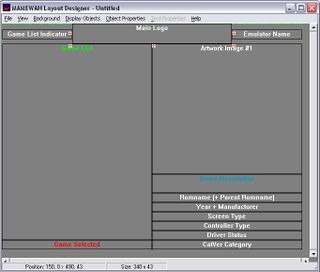Mamewah Skins
This is how the layout system works: MAMEWAH will check for the following .lay and image files in the order below. If a given file does not exist, then MAMEWAH will move onto the next file in the hierarchy.
All files are searched for within '\mamewah\layouts\Layout Name\' unless otherwise specified, where 'Layout Name' refers to the 'layout' specified in mamewah.ini. Note that 'emuname' refers to the emulator name, as used by the \ini config system. Note that '?' refers to the custom list number (0 = Main List), again, as used the \ini config system. '?' following 'art' refers to the Artwork # number (1-10) as used by MAMEWAH, and the MAMEWAH Layout Designer.
Contents
Installing Custom Layouts
Additional layouts can be downloaded at The Screenshot Archive
In order to change the layout, download a layout and unzip it to the \layouts folder where you installed Mamewah. Make sure that the files are contained in a folder that refers to the name of the layout (i.e. \layouts\My New Layout\)
Some layouts may have used different names for their .lay files. As noted above, the layout system first looks to see if you have a .lay for a custom list, and if that doesn't exist, it looks for a .lay for the emulator, and if that doesn't exist, it looks for a general layout.lay file. Depending on how you want to customize your look, you may also need to rename some files for the layout before it will work properly.
You will then need to modify the layout being used in the mamewah.ini file located back in the mamewah install folder. Under ### Misc Options ###, find the line that says layout, and change it to the name of the folder that was put in the \layouts folder.
Using the Mamewah Layout Designer
The Mamewah Layout Designer allows you to completely customize the look of the frontend. Every text item or image that is shown can be moved around, shown, or hidden. You can create layout pages for each emulator configured, or for each custom list.
The first thing you will want to change is under the 'Backgrounds' menu. Select the size, color depth, and refresh rate. Then select either a background color, or a background image.
Next you will want to decide what items you want shown on each of the pages. This is done under the 'Display Objects' menu. There are four pages (or forms) that can be customized: The Main page, which shows the games list; The Options page, which shows the options menu; The Message page, which is shown when something is loading; and The Screen Saver page, which is what is shown during the screen saver.
You can then move the remaining items on the screen to where you want them.
Making Changes to Existing Layouts
If you don't like something specific about a layout, you can make changes to it. If there are certain items that are displayed, you can hide them, or if you would like to move an item to another location on the screen, you can do so.
Required Layout Files
The following files are what Mamewah looks for in a layout. Some of these are required, and others are optional.
Layout Files:
- 1. emuname-?.lay emulator & custom list specific layout file
- 2. emuname.lay emulator specific layout file
- 3. layout.lay general layout file
- 4. \mamewah\layouts\Classic 640x480\layout.lay MAMEWAH's default layout
(if none of the above exist, MAMEWAH will revert to the (built-in) 'Classic 640x480' layout)
Backgound Images:
- 1. emuname-?-main.??? emulator & custom list specific main backgound image
- 2. emuname-main.??? emulator specific main backgound image
- 3. main.??? general layout main backgound image
- 4. emuname-?-options.??? emulator & custom list specific options menu backgound image
- 5. emuname-options.??? emulator specific options menu backgound image
- 6. options.??? general layout options menu backgound image
- 7. emuname-?-message.??? emulator & custom list specific message box backgound image
- 8. emuname-message.??? emulator specific message box backgound image
- 9. message.??? general layout message box backgound image
(if none of the above exist, no background image will be used)
Logo Images (??? may be bmp, gif, jpg, jpeg, pcx or png):
- 1. emuname-?-logo.??? emulator & custom list specific logo image
- 2. emuname-logo.??? emulator specific logo image
- 3. logo.??? general layout logo image
- 4. \mamewah\layouts\mamewah-logo.gif MAMEWAH's default logo image
(if none of the above exist, no logo image will be used)
Artwork 'No Pic' Images (??? may be bmp, gif, jpg, jpeg, pcx or png):
- 1. emuname-art?.??? emulator & artwork specific 'no pic' image
- 2. emuname-art.??? emulator specific 'no pic' image
- 3. art?.??? artwork specific 'no pic' image
- 4. art.??? general layout 'no pic' image
- 5. \mamewah\layouts\mamewah-art.png MAMEWAH's default 'no pic' image
(if none of the above exist, no 'no pic' image will be used)
Sound Files:
- 1. emuname-SOUNDFILENAME.wav emulator specific sound clip
- 2. SOUNDFILENAME.wav general layout sound clip
- 3. \mamewah\layouts\SOUNDFILENAME.wav MAMEWAH's default sound clip
(if none of the above exist, no sound clip will be used)
Replace 'SOUNDFILENAME' with the below for different events:
- 1. intro plays on startup
- 2. navigate plays when moving through the games list or options menu
- 3. options plays when the options menu is opened / closed
- 4. optionselect plays when an option is selected / toggled / cycled
- 5. emuchange plays when the current emulator is switched
- 6. listchange plays when the current games list is switched
- 7. gamelaunch plays when a game is launched
- 8. gameexit plays when a game is quit
- 9. app1launch plays when external application #1 is launched
- 10. app1exit plays when external application #1 is quit
- 11. app2launch plays when external application #2 is launched
- 12. app2exit plays when external application #2 is quit
- 13. app3launch plays when external application #3 is launched
- 14. app3exit plays when external application #3 is quit
- 15. error plays when an error occurs
- 16. exit plays when exiting from MAMEWAH