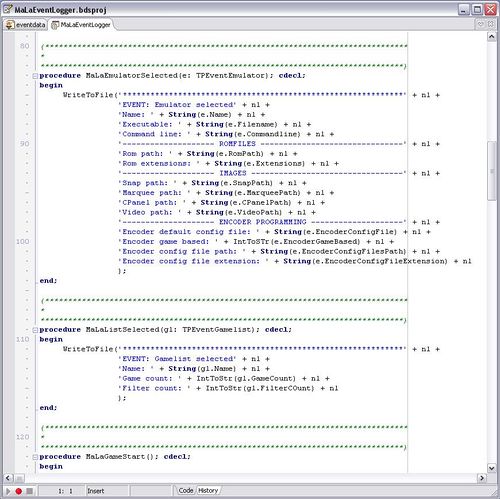Mala Plugins
Installing MaLa Plug-Ins
Installing a plug-in varies a little but basically you need to have the *.mplugin file in the ../mala/plugins directory as well as any other files (like set-up files) that are provided with the Plug-In.
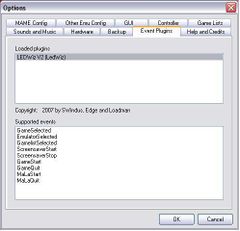
Assuming you have done the relevant set-up (if any) required for that plug-in, it should work the next time you run MaLa.
Creating MaLa Plug-Ins
Know how to code in Delphi or C++?
Even if you don't, why not try?
You can download 'Free' Delphi and 'Free' C++ and begin producing your own Plug-ins very quickly:
It can be as complex or as simple as you like. Start by modifying the example supplied. (Event Logger)
Free Download Links:
Turbo Delphi: Download Here
MS C++: Download Here
You, for example may have the PC do something like make a BEEP noise when you start a game or you may have it do something more complex like mapping controls for your joysticks for a custom control panel.
In any case, download the MaLa Plug-in SDK and have a play.
The example provided, 'EVENT LOGGER' saves a line to a text file every time a event happens.
When you are ready you can substitute this code with your own code to make the plug-in do somethings else.
In a nutshell, the plug-ins are triggered on various events.
- Game Selected,
- Emulator Selected,
- List Selected,
- Orientation Switch,
- Game Start,
- Game Quit,
- Screen saver Start,
- Screen saver Switch,
- Screen saver Stop,
- Attract Mode Start,
- Attract Mode Stop,
- MaLa Start,
- MaLa Quit,
- MaLa Tree Up,
- MaLaTree Down
On these events you decide what your plug-in will do..
Or you can have your Plug-in tell MaLa what to do (using MaLa Messages)
- STOP BG MUSIC
- START BG MUSIC
- NEXT SONG
- PREVIOUS SONG
- SWITCH ORIENTATION
- FLIP ORIENTATION
- START SCREENSAVER
- STOP SCREENSAVER
- Move game list ONE UP
- Move game list ONE DOWN
- Move game list XUP
- Move game list XDOWN
- Move game list LETTERUP
- Move game list LETTERDOWN
- Set state of one LED
- All LEDs on
- All LEDs on
- Reset last LED state
- NEXT GAME LIST
- PREVIOUS GAME LIST
- NEXT EMULATOR
- PREVIOUS EMULATOR
- START GAME
- START RANDOM GAME
- QUIT GAME
- EXIT MaLa
Try it. It's lots of fun :-)
| Back to Mala Wiki - Mala Forum |