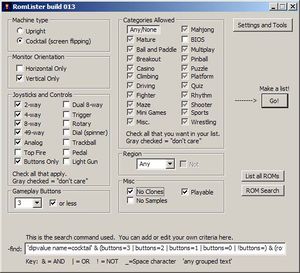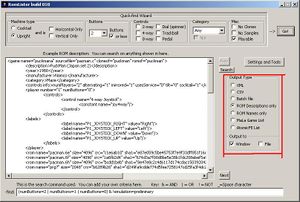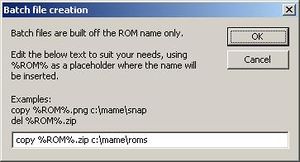RL tutorial removing adult titles
ROMLister - removing adult/mature ROMs from your machine.
The quickest way in ROMLister to rid your machine of adult-themed ROMs is to create a batch file that you will run in your ROMS folder. This batch file can either delete or move the ROMs out of your main ROM folder which will eliminate them from your front-end. (you may need to "rebuild" or refresh your gamelist, depending on which front end you are using)
Let's Get Started.
Step one is to build the required input files if you have not already done so. This Tutorial steps you through that process. (This is a one time thing)
Step two remove any hardware requirements.
1) In the quick-find wizard, uncheck all checkboxes and change Buttons to "Any".
2) In the Category drop-down list, select Mature.
This will remove all other criteria from the search; all we want is a list of the mature games.
Step Three create a batch file of the ROM names.
Check the "File" checkbox in the output type, and select "Batch File" from the list of options. When you click the Batch File type, a pop-up box will appear.
It is suggested that you only move the adult ROMs into another folder on your machine and not delete them. Because of the way parent ROMs share files with child ROMs, you may end up breaking a non-adult themed game by removing some parent files. This way you'll have them backed up if you need them, but not accessible through MAME. They are also easy to delete in bulk once you've moved them and tested all the other games.
In the text window in this dialog, change the text to:
move %ROM%.zip c:\badroms
and click ok.
Step Four Now click the GO! button in ROMLister. It will then ask you for a filename to save the batch file to. Browse to your MAME ROMs folder and save the file there. Call the filename something like "noMature"
Step Five
Before you can move the ROMs to another folder as detailed above, you will need to create that new folder on your C: drive called "badroms". This is where the adult ROM files will end up getting moved into.
Step Six Browse to your MAME ROMs folder and double click the "noMature" batch file to run it. This batch file will move each file separately and may take a little while to complete. (You'll see dark window pop up while it is running)
Step Seven (optional) If you have screenshots or other files that are named the same as your ROM files are (eg: citylove.zip is the ROM and citylove.png is a screenshot) and want to remove those as well, simply EDIT the noMature.bat file using notepad and do a search/replace of ".zip" with ".png" and then save the edited batch file in the folder where you have your screenshots. Then run that batch file out of your screenshots folder as described in step Six.
You're machine should now be clean. As mentioned above, if your front-end scans through the available ROMs on your machine to display the available list, you will need to refresh it to show the changes.