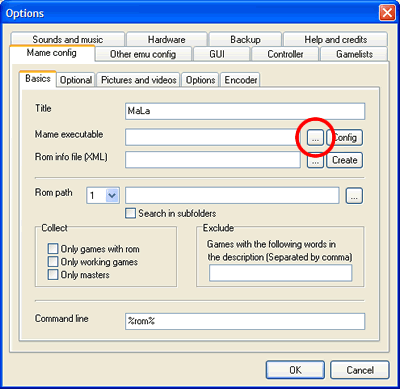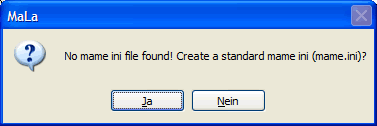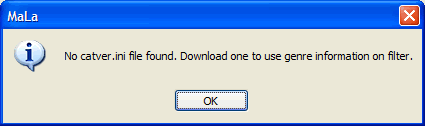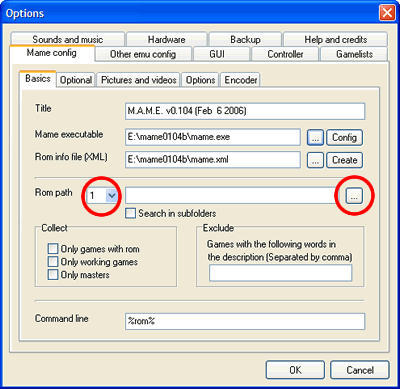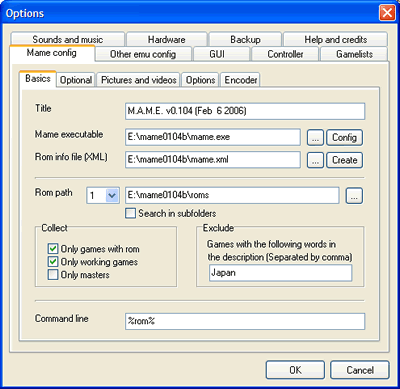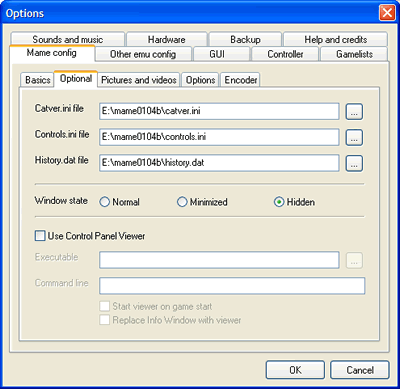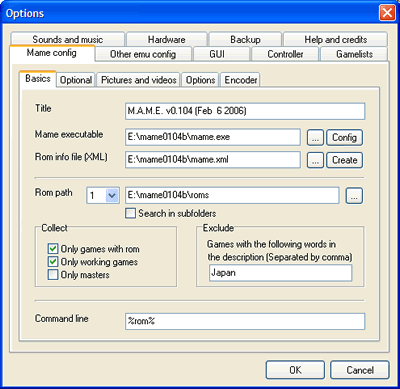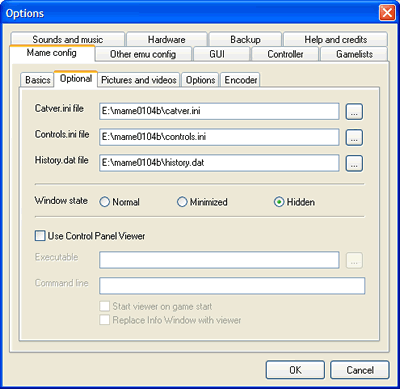Difference between revisions of "Mala SetupMame"
Spacefractal (talk | contribs) m (Some pictures got swappede after upload. Corrected) |
Spacefractal (talk | contribs) m (correced few line issue.) |
||
| Line 3: | Line 3: | ||
[[Image:MalaMame1.gif|Mame Exe]]<br/><br/> | [[Image:MalaMame1.gif|Mame Exe]]<br/><br/> | ||
| − | Select the MAME executable by clicking the '...' button. MaLa extracts the version from the exe file and displays the version info in the title field.<br/><br/> | + | Select the MAME executable by clicking the '...' button. MaLa extracts the version from the exe file and displays the version info in the title field.<br/><br/><br/> |
[[Image:MalaMame4.gif|Missing Mame Xml]]<br/><br/> | [[Image:MalaMame4.gif|Missing Mame Xml]]<br/><br/> | ||
[[Image:MalaMame3.gif|Missing Mame Ini]]<br/><br/> | [[Image:MalaMame3.gif|Missing Mame Ini]]<br/><br/> | ||
| − | If no ini file and/or XML rom info file is found MaLa asks you to create them. You can create the ini file at any time by clicking on the 'Config' button or the XML file by clicking on the 'Create' button.<br/> | + | If no ini file and/or XML rom info file is found MaLa asks you to create them. You can create the ini file at any time by clicking on the 'Config' button or the XML file by clicking on the 'Create' button.<br/><br/><br/> |
| − | |||
| − | |||
| + | [[Image:MalaMame5.gif|Missing catver.ini]]<br/> | ||
MaLa uses additional information from some optional files (catver.ini, controls.ini, history.dat) for the game list display. If you place these files in your MAME directory MaLa will use them automatically. If not MaLa will inform you and you can add the file locations later.<br/><br/> | MaLa uses additional information from some optional files (catver.ini, controls.ini, history.dat) for the game list display. If you place these files in your MAME directory MaLa will use them automatically. If not MaLa will inform you and you can add the file locations later.<br/><br/> | ||
| − | Your dialog should look like this now: | + | ''Your dialog should look like this now:'' |
[[Image:MalaMame2.gif|Mame Rompath]]<br/><br/> | [[Image:MalaMame2.gif|Mame Rompath]]<br/><br/> | ||
Latest revision as of 12:47, 23 May 2008
MAME configuration is done on several tab sheets in the options dialog. Below is an example of a basic MAME configuration.
Select the MAME executable by clicking the '...' button. MaLa extracts the version from the exe file and displays the version info in the title field.
If no ini file and/or XML rom info file is found MaLa asks you to create them. You can create the ini file at any time by clicking on the 'Config' button or the XML file by clicking on the 'Create' button.
MaLa uses additional information from some optional files (catver.ini, controls.ini, history.dat) for the game list display. If you place these files in your MAME directory MaLa will use them automatically. If not MaLa will inform you and you can add the file locations later.
Your dialog should look like this now:
Now enter up to 3 differrent locations of your rom files and enable sub directory search if needed. This information is used by MaLa to collect and display only games with a rom available. Activate the option Only games with rom to use this option.
Only working games means dont collect games with a bad status. Only master collects only master and no clones.
With the exclude parameter it is possible to exclude games by description. An example is to enter japan to exclude all games with japan in the game description.
On the Optional tab sheet you can enter the file locations of the optional ini files if they are not placed in the MAME directory.
Window state configures the appearance of the MAME window. Use normal if you have troubles to start MAME to watch the MAME messages.
The last step is to enter a valid path of the pictures if used by your layout. Now close the dialog with 'OK'.
MaLa asks you to refresh the main game list. Yes is a good choice! ;-)
| Back to Mala Wiki - Mala Forum |