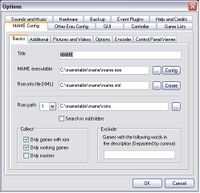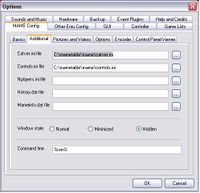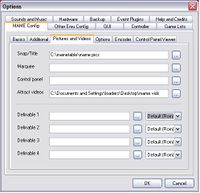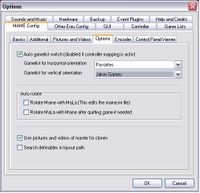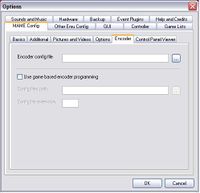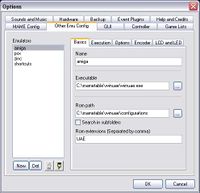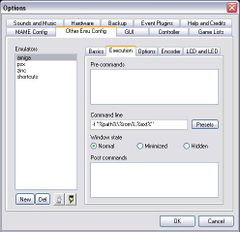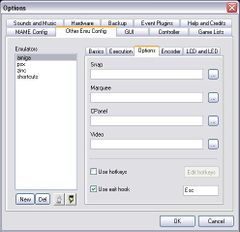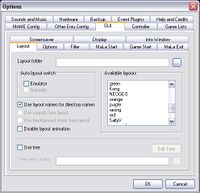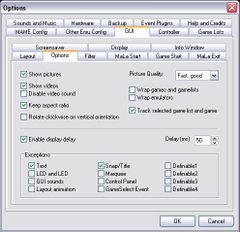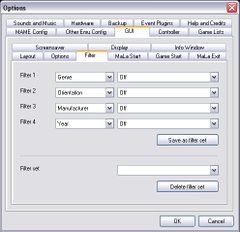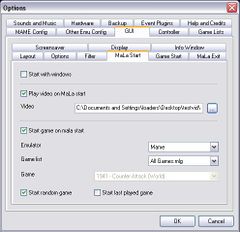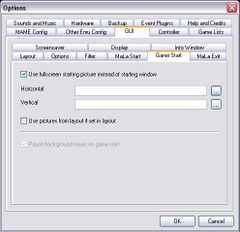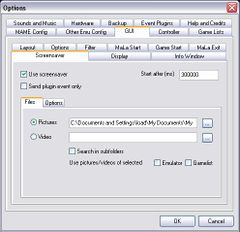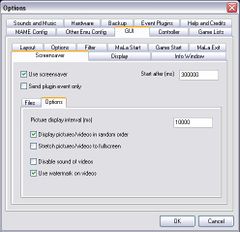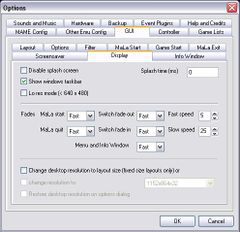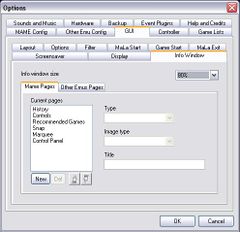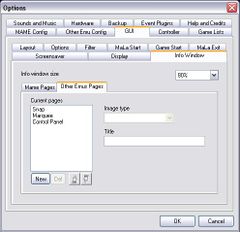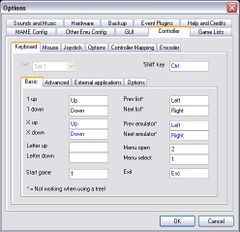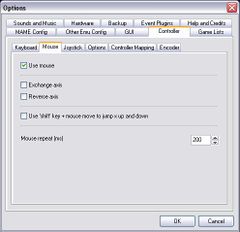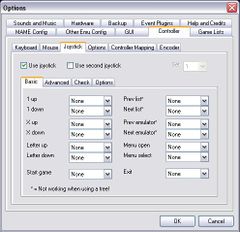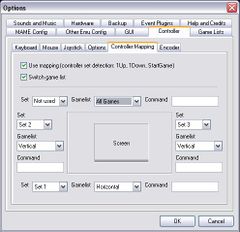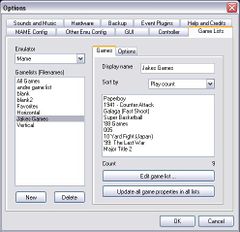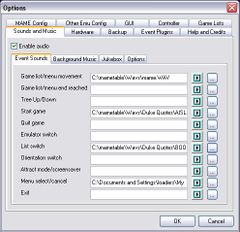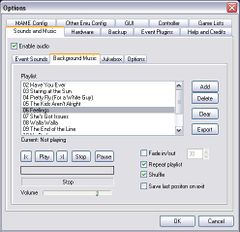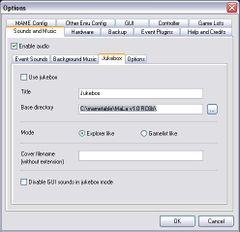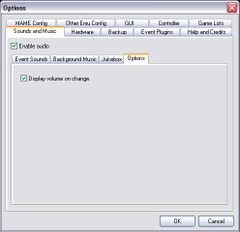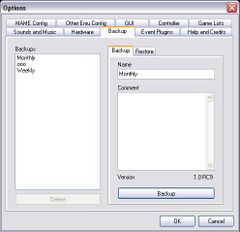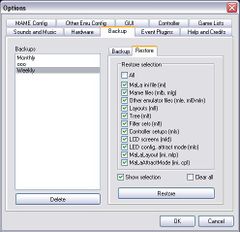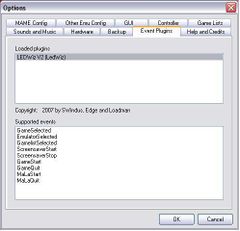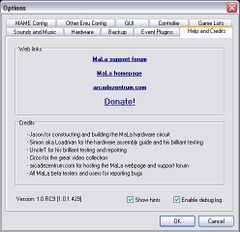Mala Config
Config Options (Complete list Tab by Tab)
Contents
MAME Config
Basics
(Note This text need cleanup) Here one registers exceptions for the production of the gamelist. If one liked have for example "no Japanese" plays in its Hauptgameliste, simply `Japan' to register there. Several entries are also possible and the individual exceptions with a comma are then separated: `Japan, boat-put'. The name of the play is filtered and large and lower case are not considered thereby. |
Additional
|
Pictures and Videos
|
Options
Encoder
|
Control Panel Viewer
Other Emu
Basics
Examples:
|
Executions
- TBA: Bla Bla Bla
Options
- TBA: Bla Bla Bla
Encoder
- TBA: Bla Bla Bla
LCD & LCD
- TBA: Bla Bla Bla
GUI
Layout
Auto layout SWITCH
References to the naming of the layouts for the layout SWITCH function:
Additionally still another change of the layout is with the change of the Gamelist takes place applies the following: To the Main Gamelist applies standing above. (mame.mll, emulatorname.mll) To all other Gamelist applies: emulatorname_gamelistname.mll An example of MAME: Note:
Other options:
Use Tree: bla bla bla |
Options
- Start on windows start:MaLa starts with Windows, if this option is marked (autostart).
- Hide mouse: The pointer of mouse is hidden and indicated with a mouse activity.
- Small menu: A particularly small MaLa menu for Arcade monitor dissolutions. 200 x of 200 pixels
- Orientation:
- Vertically - MaLa is turned represented by 90 degrees. Can be served also with a CONTROLLER.
- Flip -MaLa is turned represented by 180 degrees. Can be served also with a CONTROLLER. In combination with the attitude vertical one can MaLa also 270 degrees.
- 'Pictures and video Show of pictures
The announcement of all pictures (Snaps, Marquee, etc.) switches global on or out.
- Quality': Indicator speed and - quality of the pictures.
- Show video': The announcement of the videos switches global on or out.
- Keep aspect ratio: Aspect ratios of all pictures and videos are maintained. Partially importantly for Arcade of monitors, which draw the picture dissolution into the width.
Nearly scrolling Enable
Nearly scrolling accelerates the Scrollen of the Gamelisten by the fact that the pictures, videos, texts and the MaLa hardware (LCD, LED) with the Scrollen are not immediately updated, but only after a short delay after Scrollstop.
- Display delay: The delay specifies, with which pictures, videos, texts and the MaLa hardware after a Scrollstop are updated.
- Exceptions: **Text: Texts are not retarded spent, but always updated with the Scrollen.
- MaLa hardware
- LCD and LEDs are not retarded spent, but always updated with the Scrollen.
- SoundSounds are not retarded spent.
- Gamelists
- Sorting Assortment of the Gamelisten. Menu can be changed also with the CONTROLLER or Joystick in the MaLa.
Rotate: If active, the Gamelisten catches again in front on if one at the end arrived and turned around. That applies to the plays and the lists themselves, if one has several.
Filter
- TBA: Filter1 - Filter4
Definition of the 4 at the same time available filters.
Save as filter set
The present filters store definition as filter set.
Filter set
List of the filters sets. Filters sets can be selected and activated in the MaLa menu.
DELETE filter set
The selected filter deletes set.
MaLa Start
- TBA: Bla Bla Bla
Game Start
- TBA: Bla Bla Bla
MaLa Exit
- TBA: Bla Bla Bla
Screensaver
Files
- TBA: Bla Bla Bla
Options
- TBA: Bla Bla Bla
Display
- TBA: Bla Bla Bla
Info Window
Mame
- TBA: Bla Bla Bla
Other Emu's
- TBA: Bla Bla Bla
Controller
Keyboard
- TBA: Definition of the keys for the control of MaLa. Over a function with a key to occupy simply into the appropriate text field click and afterwards the desired key press. There are a standard CONTROLLERs set and a further for the representation for Cocktails, 180 degrees.
SHIFT key
The virtual `SHIFTs' - key doubles the keys standing to the Verfügungung, if only little Buttons etc. is available. First times described a key as above as `SHIFTs' - key define. Then `the SHIFTs' - key as well as another key press, in order to occupy a function. All functions/keys, which `the SHIFTs' - key contain, in blue are represented.
CONTROLLER option UP/down interval
Jump interval for the X-UP and X-down.
Key repeat in ms
Delay in milliseconds for the keys, in order to adapt the Scrollgeschwindigkeit in the lists and in the MaLa menu.
Use default config for flipped orientation
Default the CONTROLLER Setup is always used, no matter how MaLa is turned.
CONTROLLER Setup Setup
Selection one before with `save' stored CONTROLLER of profile.
Mame CONTROLLER
Mame needs also a CONTROLLER definition. This can be bound here at a MaLa CONTROLLER profile. That becomes meaningful if one has e.g. several control panel with different key allocations in the employment. So it is to be changed possible the CONTROLLERs attitudes of MaLa and Mame in a slide.
Save
All current attitudes in a CONTROLLER stores profile.
DELETE
The selected MaLa deletes CONTROLLER profile. The Mame profile is not deleted.
Basic
Advanced
External Applications
Options
Mouse
- TBA: Bla Bla Bla
Joystick
- TBA: Bla Bla Bla
Basic
Advanced
Check
Options
Options
- TBA: Bla Bla Bla
Controller Mapping
- TBA: Bla Bla Bla
Encoder
- TBA: Bla Bla Bla
Game Lists
Games
- TBA: Administration of all Gamelisten of all emulators inclusive Mame.
Emulator
Here its Gamelisten one to work on would like the emulator to select.
Game cunning
All Gamelisten of the selected emulator would list.
New one
Provides a new Gameliste for the selected emulator.
DELETE
The marked Gameliste deletes.
Write protected
Writing protection for a Gameliste activate. No more Games can be deleted or added over the MaLa menu.
Update
Updates the Gameliste (Author, COMMENT, Write protection).
Refresh all mame gamelist VALUEs
If after an update of Mame or a ini file to the Games changed information, one can bring provided Gamelisten by this function all the newest conditions.
Options
- TBA: Bla Bla Bla
Sounds and Music
Event Sounds
- TBA: Sound for reaching the end in the Gamelisten and in the MaLa menu. If one adjusts rotating lists under GUI, this event in the lists does not take place naturally.
- Start game: Sound for starting a Games.
- Cunning/emulator SWITCH: Sound for changing the Gameliste or the emulator.
- Menu SELECT/cancel: Sound for breaking off and selecting in the MaLa menu.
- Exit: Sound for terminating MaLa.
Zip file with a complete sound set for MaLa: eventsounds.zip
Background Sounds
- TBA: Bla Bla Bla
Juke Box
- TBA: Bla Bla Bla
Options
- TBA: Bla Bla Bla
Hardware
- TBA: Bla Bla Bla
Backup
Backup
- TBA: Bla Bla Bla
Restore
- TBA: Bla Bla Bla
Event Plug-Ins
- TBA: Bla Bla Bla
Help and Credits
- TBA: Bla Bla Bla
| Back to Mala Wiki - Mala Forum |